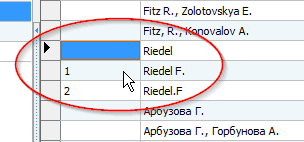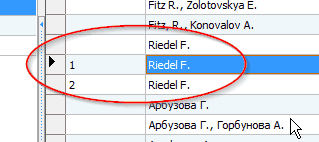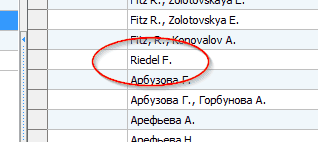Lookup tables can be managed here. In the left table a lookup table can be selected (if necessary the name can be changed) and by clicking the Load taxa button the list can be loaded and edited in the right table. Records in either of the two tables cannot be deleted as long as there are dependencies with header data records. New lookup tables can be added on the left side by clicking the + button. After an empty table is created the Load data button should be clicked to start populating the list.
New records can be added to the lookup table by clicking the + button. Through a pop-up window all fields can be filled in.
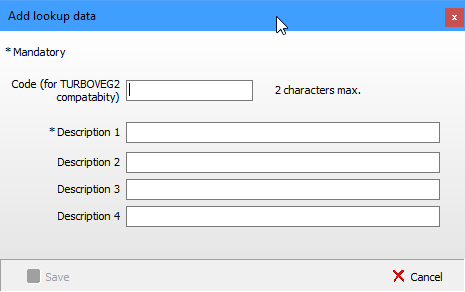
Import
Lookup tables can be populated from an Excel file. In order to have a successful import the first row in the Excel file should have Code and Description1 as column names. From row 2 data should be present where the combination of code and description1 should be unique! Optionally also columns indicated with Description2, Description3, and Description4 can have information that need to be stored in the lookup table.
Harmonization
Harmonising a list is possible by removing double entries from the list. Harmonised means, that there is only a single occurrence of a combination of Description1, Description2, Description3 and Description4, where the columns for Desciption2, Description3 and Description4 may be empty. However, this is only possible if the combination off all entries (including Code) is unique.
In the example below random numbers are entered in the first column to ensure that after equalisation of the names, the combination of code and description is unique. If this is not the case an error message will pop up. The actual harmonisation takes place when the Harmonisation button is clicked.
Steps
1 - Sort the table by clicking the Description1 header.
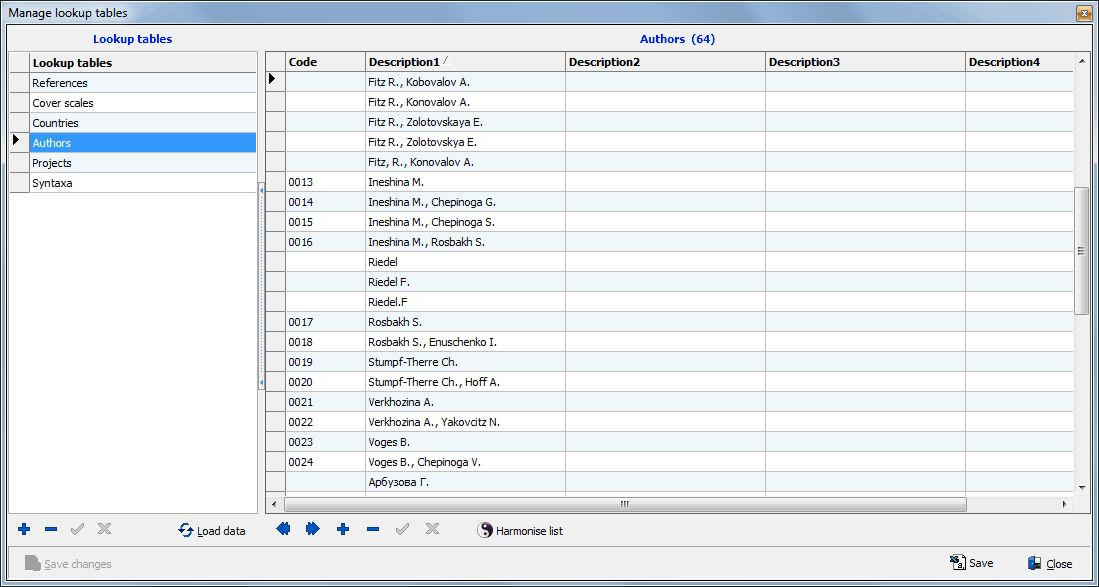
Step 2 - Enter a random character in the first column to ensure unicity.
|
Step 3 - Change the names by copying and pasting the correct name. |
Step 4 - Click Harmonise list to remove duplicates. |
|
|
|