|
<< Click to Display Table of Contents >> Import SORT export table ('Tabulator Tabelle') |
  
|
|
<< Click to Display Table of Contents >> Import SORT export table ('Tabulator Tabelle') |
  
|
Menu: Import | SORT export table ('Tabulator Tabelle')
This option allows the import of a special export file from SORT, called 'Tabulator Tabelle'. The first four lines of this file may look as follows:
D:\TODO\HENNEKENS\SORT\DATA\K_06-8.STF 01.11.07 12:52
SORT 4.0 - TABELLE: Steilkuestenvegetation bei Heiligenhafen
--------------------------------------------------------------
Crucial is the presence of the word 'SORT' on the third line, and the fours line the presence of the character string '--------'.
Upon loading the SORT file Turboveg tries to locate a line that starts with the word 'Artname'. If this line does not occur a window will appear in which you can indicate which line holds the first species. Continue by selecting the OK button.
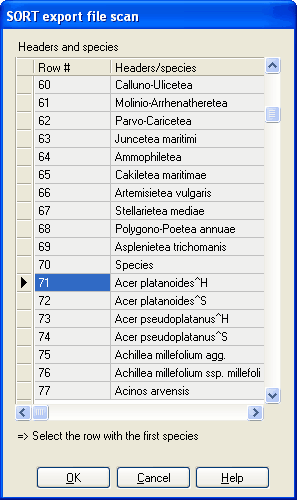
After having examined the SORT file Turboveg displays a window with three tab sheets.
The first sheet lists all the header data columns (fields) found in the SORT file. In the seconds column you can map the SORT fields to Turboveg fields. By clicking a cell in the second column a drop down list appears from which a field name can be selected. If an appropriate field name is not available you can write down a name yourself. Always confirm changes by pressing the ENTER key.
Values for field type, field length, and fields decimals are defined by Turboveg automatically. These values can be changed, but should never be set to lower values.
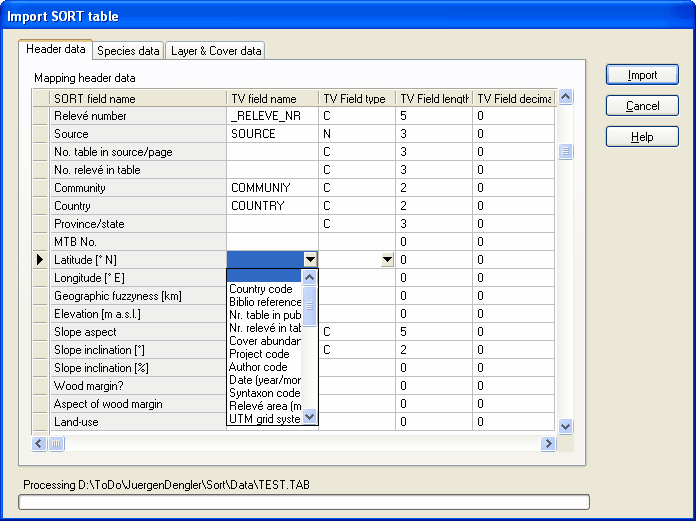
The second tab sheet lists all the species names found in the SORT file. Upon loading the file Turboveg will try to match these names with the names from the species list which is connected to active database. If there is no match than the number in the second column is set to zero. Click the ![]() icon to popup the species lookup table if you want to match a species name manually.
icon to popup the species lookup table if you want to match a species name manually.
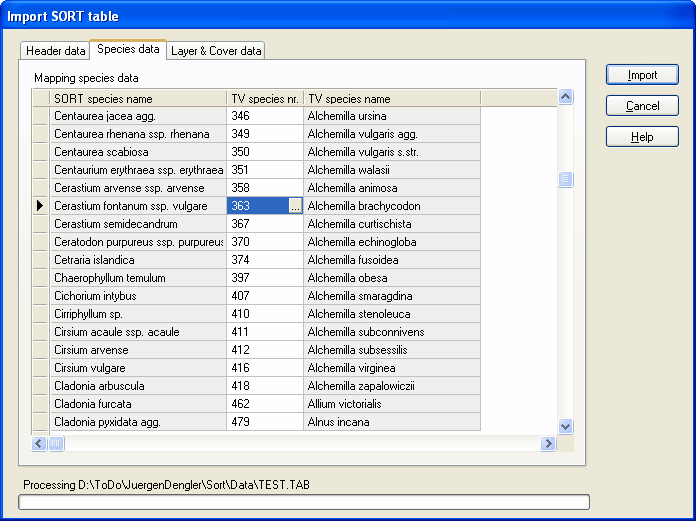
The third column consists of two parts.
The first parts holds a table with the SORT indicators for vegetation layers in the first column. In the second column the SORT layer can be mapped to a predefined Turboveg layer. Setting the value in the second column to -1 all the species connected to that SORT layer will not be imported.
The second part holds all the cover values found in the SORT table. You first need to select the cover scale method from the drop down list on top, then map each of the SORT values with a Turboveg cover value.
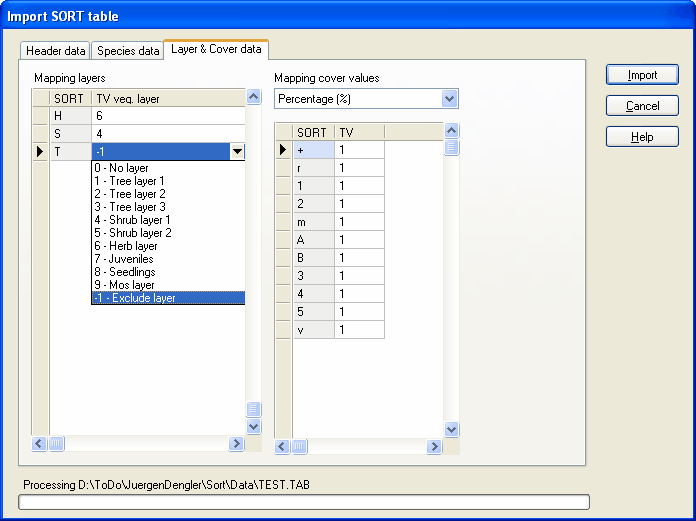
Click the Import button if all values in all three sheets are set according to your wishes