Importing a table with header data is another rather comfortable process in Turboveg3. Even spreadsheet files in Excel or CSV format (UTF-8 encoded required), with many columns and thousands of rows, can be processed in a short time.
The process of importing the data is almost the same as for importing the header data of a vegetation table.
When importing coordinates by means of longitude and latitude make sure that they are presented in decimal degrees.
For Dutch data only XY coordinates in RD projection (EPSG 28992) are excepted.
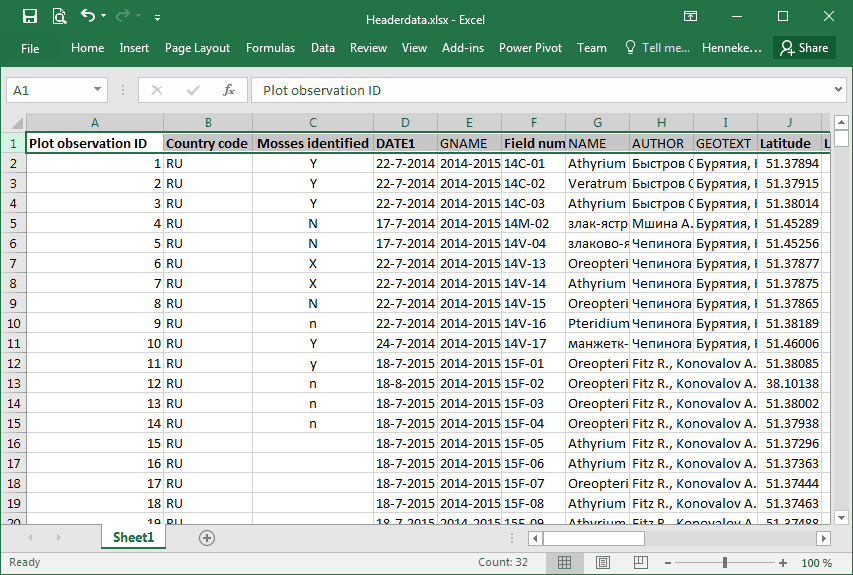
In order to link the table with header data to the dataset in the Turboveg3 database, a column that holds the key values needs to be assigned. Mark this column by clicking the cell in row 1. The column with key values can hold a list of plot observation ID's , or just any column in the table. In case the column is not linked to plot observation ID's, a column name needs to be selected in row 2 (Map to field).
Regarding the processing of the other columns it is recommended to read the explanation in the header data part, included in the Import vegetation table paragraph.
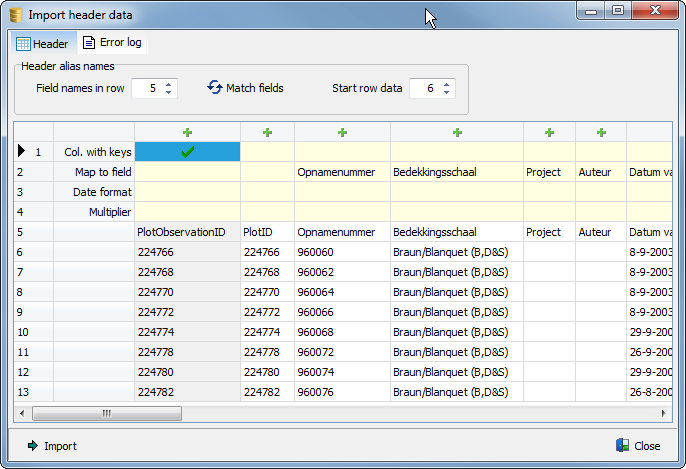
The column with plot observation ID's is selected as key column.
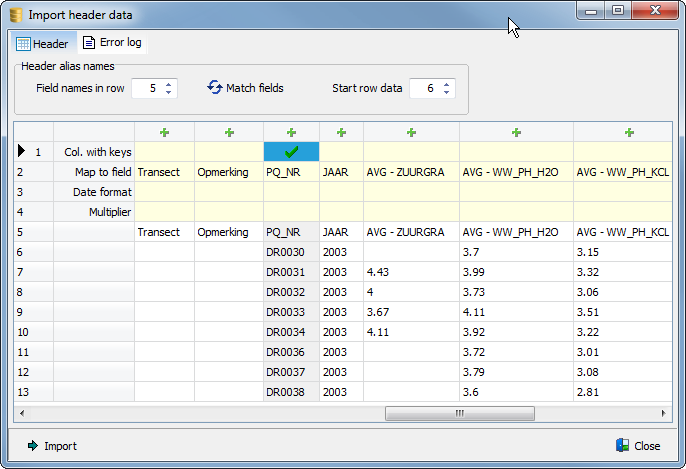
The column 'PQ_NR' (codes for permanent plots) is selected as key column.
Note that reimporting data, like for example country codes in the example above, will not replace the existing values, but will be added to the dataset. The old values will be marked as deleted. When browsing the dataset, the new values with appear in blue color. By holding down the Ctrl-key and clicking a cell, the full history of that cell will be shown.