|
<< Click to Display Table of Contents >> Browse the header data |
  
|
Browse the header data
|
<< Click to Display Table of Contents >> Browse the header data |
  
|
A screen shot showing the window with header data is given below. Please note that the table is in 'Table edit' mode which enables direct editing on the table. Clicking the button indicated with ![]() popups up a lookup table.
popups up a lookup table.
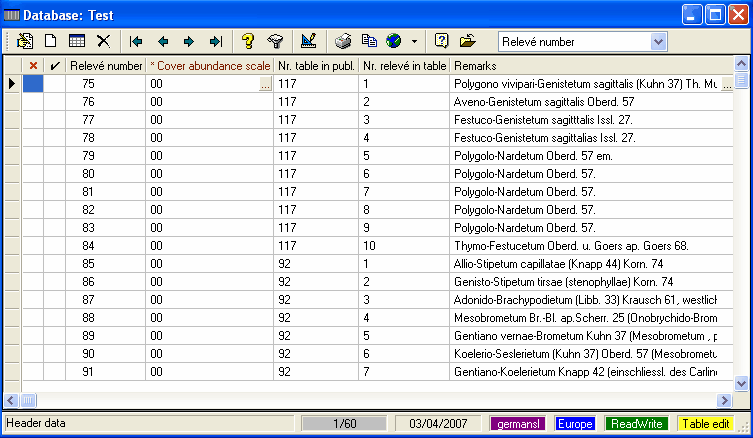
A screen shot showing the context menu. This menu pops up when right clicking on the the header data window. This menu covers some of the common used functions
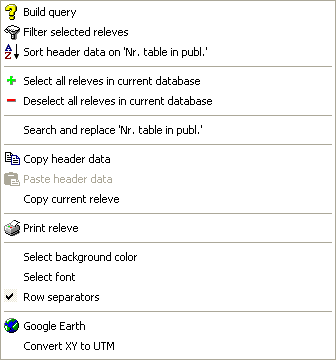
Several functions can also be activated by other means than by the (context) menu and the toolbar.
| • | Mark relevés to be deleted. Double-click on the first column of the table with header data or press Del. See Delete relevés |
| • | Select relevés Double-click on the second column of the table with header data or press Space. See Select relevés by hand |
| • | Change relevés. Double-click on one of the columns (not the first and the second) of the table with header data or press Enter. See Edit header data |
| • | Search and replace header data. Double-click on the desired head of the column. See Search and replace header data |
| • | Change species of a relevé. Double-click on the table with species data or press Enter. See Edit species data |