Creating a new database is a simple operation. Take the following steps:
1.Select the default Database folder, or click the + button to create another folder to store the database(s). Storing databases in another folder, other than the default folder, is recommended if Turboveg3 is installed in the folder 'Program Files' or 'Program Files (x86)'. Quite often Windows does not allow files to be stored in these locations.
2.Enter a name for the new database.
3.Check Dutch version if the study area is restricted to The Netherlands and next check Mapping project, if the database needs to host information from mapping projects to be included in the NDVH (National Database Vegetation and Habitats).
4.Check the Password protect the database for sharing in a LAN option if the database need to be shared with other users in a local network.
Note that for every Turboveg3 user in the LAN should have access to the database folder in which the shared databases are located. To add a database folder see Manage database folders.
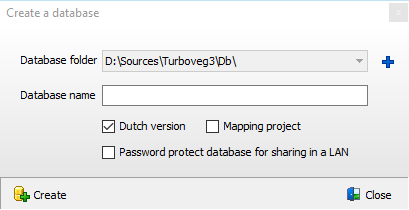
Dutch database
When creating a database to store Dutch data, several catalogs are imported from the SynBioSys server, including the species list 'Floranld_2017' and the corresponding database with ecological data (e.g. Ellenberg indicator values). This process takes about a minute.