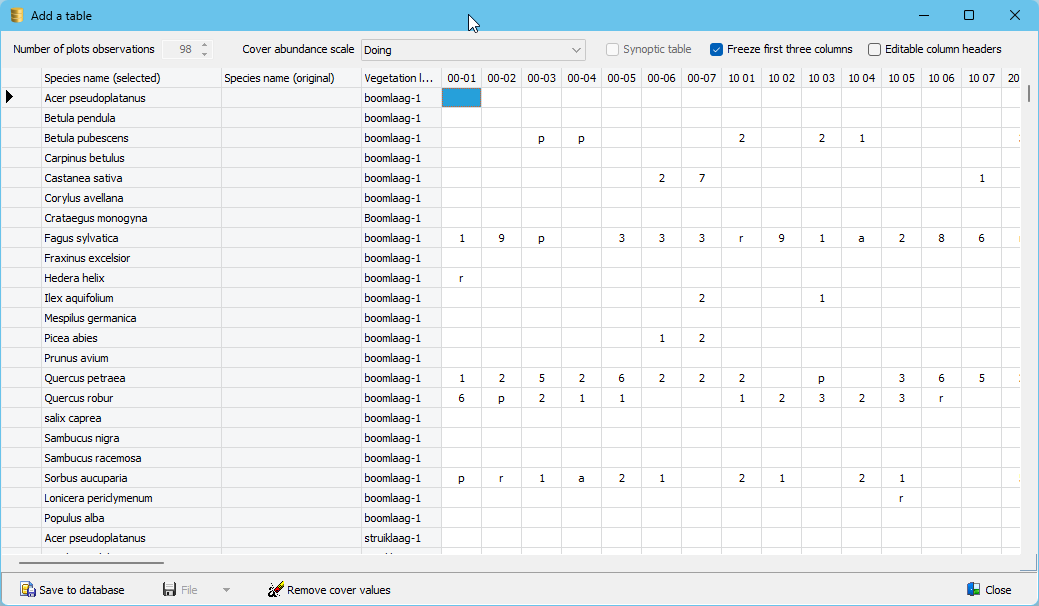This option is useful if hard copy tables need to be digitised. Instead of entering each plot individually, a matrix can be generated that only requires to enter the species list only once.
There is no restriction regarding the number of rows and columns.
Check the Synoptic table box if a synoptic table needs to be digitized.
Freeze first three columns: Check this option when the species list is completed. It will only make the table part accessible where cover values can be entered.
Editable column header: Check this option if columns headers need different descriptions, rather than a sequential number. After having changed the the column headers it is recommended tu uncheck this option.
To start entering data the first action to be taken is to define the Number of plot observations. Turboveg will then automatically set the number of columns in the table to cover all the plots. Next the Cover abundance scale needs to be defined. Note that after having entered the first species in the table the cover scale can no longer be changed.
To select a species in the column Species name any combination of characters from genus name and epitheton is fine. Check the How to search for species paragraph for more information.
Save to database: Click this button if the data entry is fully completed. All the plots will be stored as individual entities in the database.
File: This option allows to save the vegetation table to and restore from a file. This is useful when the data entry is rather time consuming and needs several sessions to be finished. It is also useful when a number of vegetation tables with the same species composition need to be entered.
Remove cover values: When loading a previously entered table this option removes all cover values, while retaining the species names.